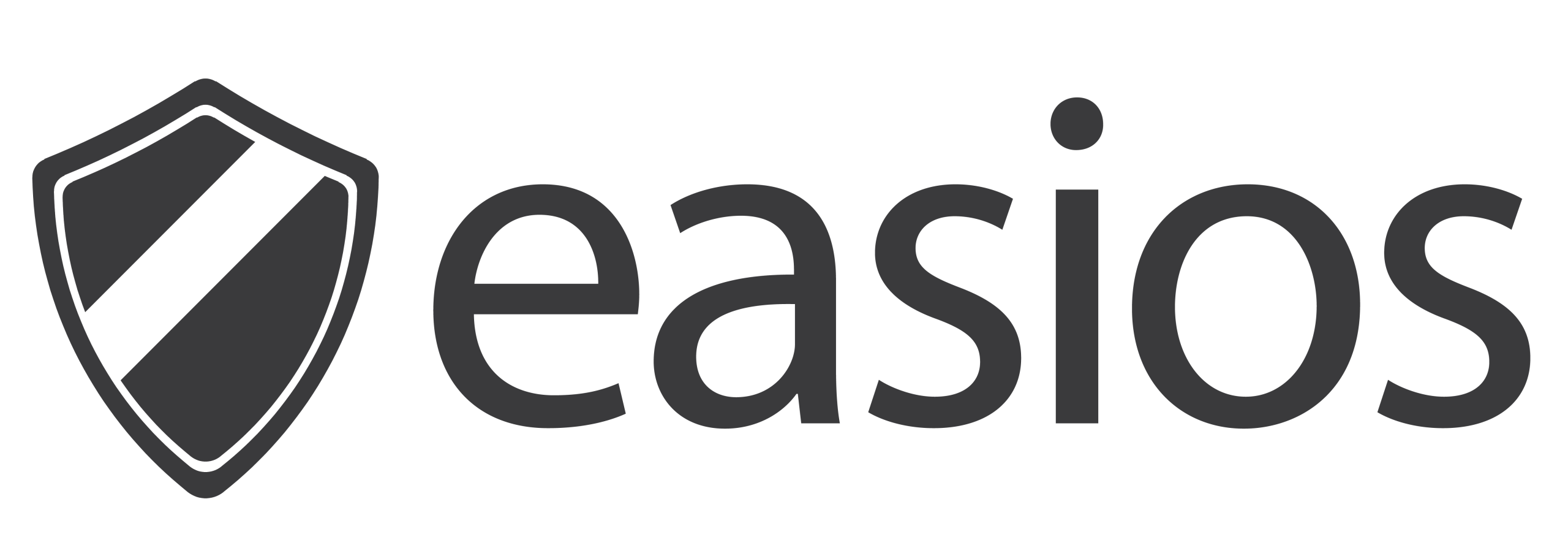How to Use the WinFix USB to Access a Locked Windows PC (Step-by-Step Guide)
Booting your PC from the WinFix Access Recovery USB lets you reset or remove a forgotten Windows password without reinstalling the system or losing any data. This step-by-step guide will walk you through the entire process, from inserting the USB to regaining access to your account.
Why Use the WinFix USB?
The WinFix USB is a powerful recovery tool that allows you to:
- Regain access to a locked Windows user account
- Reset or remove forgotten local passwords
- Reactivate disabled user accounts
- Promote standard users to administrators
- Avoid reinstalling Windows or wiping your files
WinFix is compatible with Windows XP, Vista, 7, 8, 10, and 11, and works on most modern PCs with UEFI or Legacy BIOS systems.
Step 1 – Boot from the USB
To begin using WinFix, you’ll need to boot your computer from the USB drive.
- Insert the WinFix USB into the locked PC.
- Power on the computer and immediately start pressing the Boot Menu key (repeatedly). Common Boot Menu keys:
- F12 – Dell, Lenovo
- F9 – HP
- Esc or F10 – ASUS, Acer
- F8 or F11 – Some older models
- From the menu, select your USB drive and press Enter.
It may be listed as:- “USB HDD”
- The USB brand name (e.g. “SanDisk”)
- “UEFI: USB Device” if your PC is in UEFI mode
If the USB doesn’t appear or the Boot Menu doesn’t work, continue to BIOS setup (B) below. Otherwise proceed to Step 2
B. Enter BIOS and Adjust Settings
If the Boot Menu doesn’t show or USB boot fails, you may need to configure the BIOS/UEFI settings manually:
If the USB is detected correctly, the WinFix interface will load automatically.
Reboot the PC and enter the BIOS/UEFI Setup (usually Del, Esc, F2, or F10).
In BIOS, do the following: Disable Secure Boot
Go to the Boot Priority/Order section
Move USB HDD or your USB device to the top of the list
Save and exit BIOS (usually F10), and the PC will reboot.
Step 2 – Load the WinFix Interface
- After a few moments, the WinFix interface will appear automatically.
- If you see a black screen or nothing happens:
- Reboot and try a different USB port
- Recheck the boot device selection
- Ensure the system is in Legacy (CSM) or UEFI mode, depending on your hardware
Step 3 – Reset Your Password
- When the WinFix tool loads, it will automatically:
- Select the account you want to reset.
- Choose one of the following:
- Reset Password – clears the current password
- Confirm your changes and reboot the system.
- Remove the USB drive and let Windows boot normally.
Important Notes
- WinFix works on Windows XP, Vista, 7, 8, 8.1, 10, and 11
- It supports both UEFI and Legacy BIOS
- Only works with local user accounts (not Microsoft/Online accounts)